Help & FAQs / Managing my account
New Device Approval
Approve a New Device
CoinList requires that you approve a new device before you can access your account.
- You will also be prompted to reapprove your device if you:
- Clear the cache and cookies from your browser,
- Are using your browser's "private browsing" or "incognito" mode,
- Are using a VPN service or encrypted network,
- Log in to the CoinList app.
To approve a device, start by logging into your account and entering your 6-digit authentication code. You will then be directed to a page informing you that CoinList has sent you an email. Access that email with the subject line “Approve your new device to log in” on the same device and browser. Click the Approve this device button in the email and you will be directed to your account.
This approval process must be started and completed on the same device, same browser, and at the same location.
It may take up to 10 minutes to receive this email. If you attempt to log in again, you may receive more than one email. Only the most recent new device approval email will be valid. If you do not receive the email, check your spam and other subfolders. You can whitelist emails from CoinList (team@coinlist.co) to prevent them from being flagged in the future.
You can watch the New Device Approval process here.
Step By Step Instructions to Approve a New Device
When you log into your CoinList account from a new device, you will be prompted to follow these steps.
Step 1
Log in to your CoinList account and enter your 6-digit authentication code.
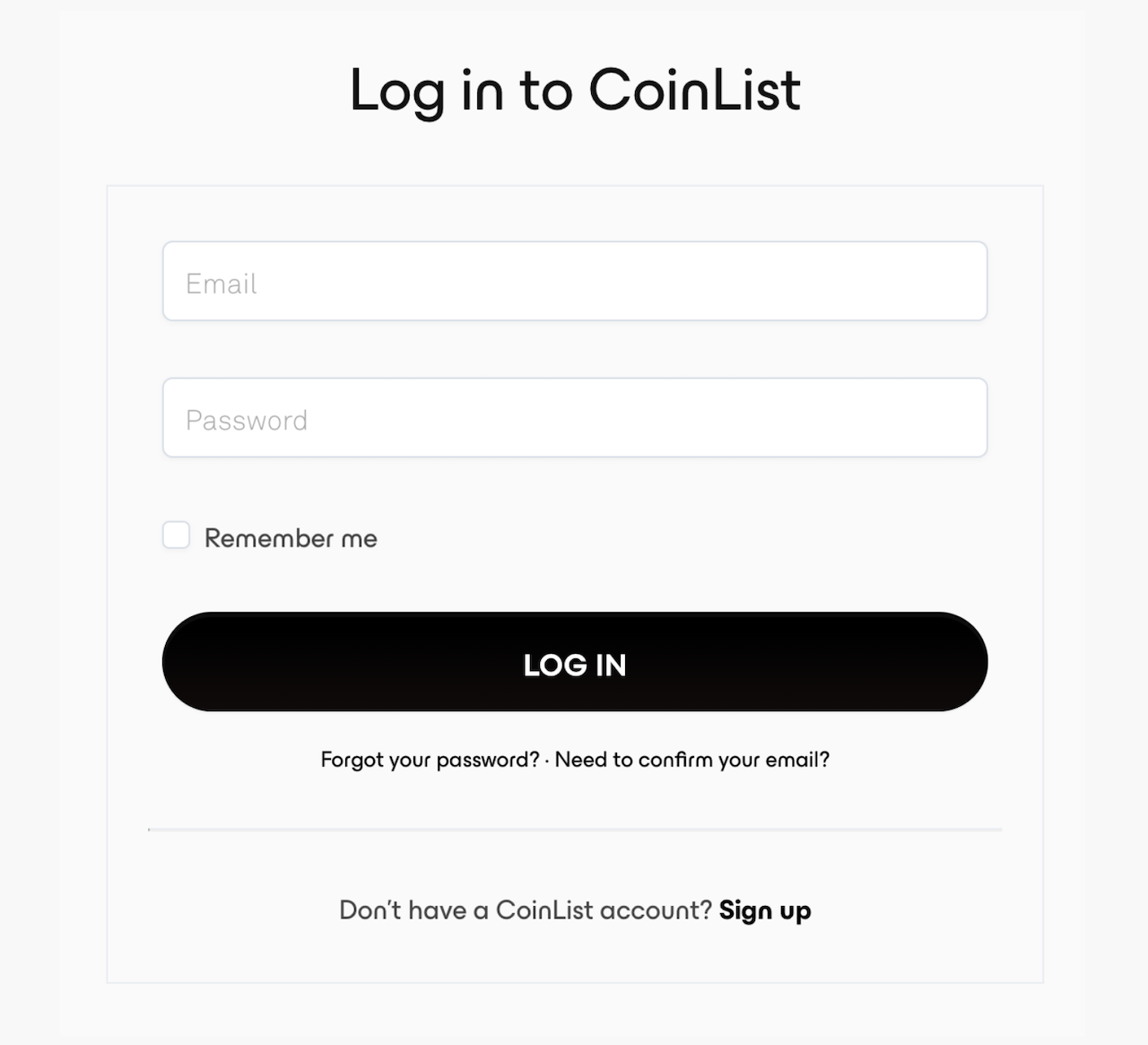
Step 2
You will be directed to an “Approve new device” page informing you that CoinList has sent you an email.
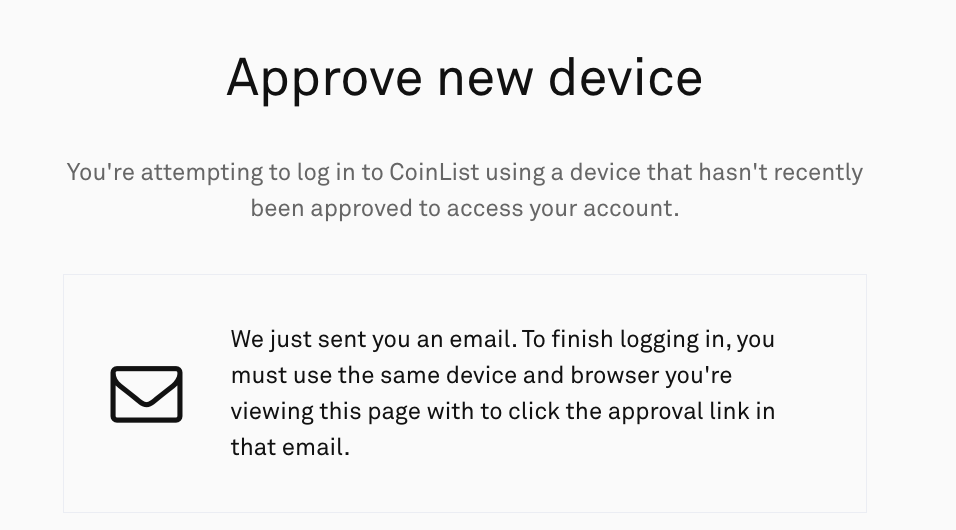
Step 3
Access this email from the same device, browser, and location. Upon opening the email, click the “Approve this device” button at the bottom.
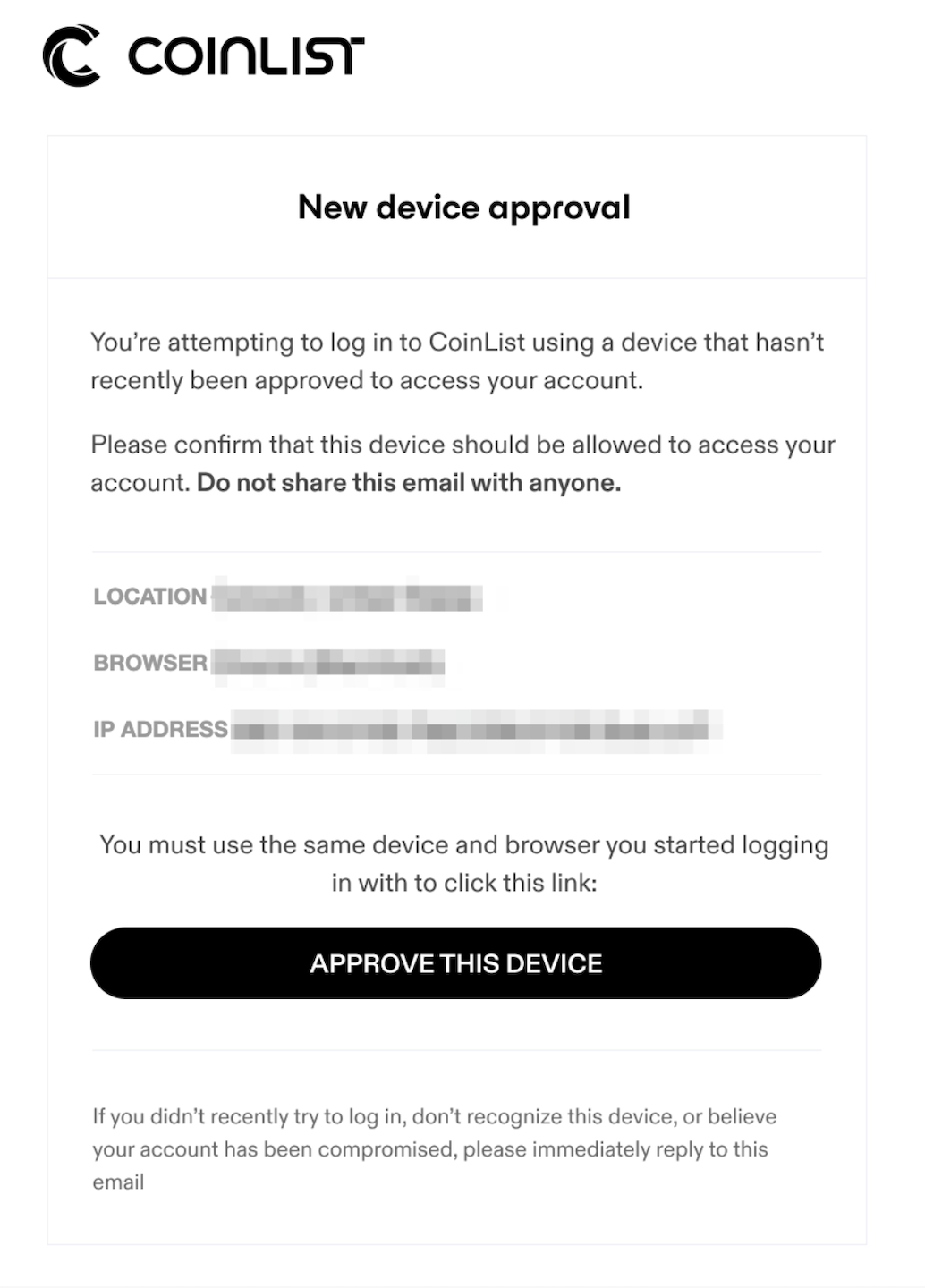
Step 4
You will be directed to your account where you are now logged in.
Trouble Approving a New Device
Troubleshooting Steps for the CoinList App
We currently recommend accessing your CoinList account through a web browser instead of the app. Nonetheless, if you are logging into the CoinList app using your phone or tablet, the “Approve this device” button in the email may open a browser instead of the CoinList app. This prevents the app from approving the device. Here are a few workarounds:
- Try long-pressing the link. Your email may display an option for you to "open link" in the CoinList app.
- Make sure you are using the most recent "New device approval" email that is sent to you after your login attempt.
If that doesn't work, follow the steps below specific to your type of device.
For iOS, copy the link from the email you received and paste it into a new Safari browser.
For Android:
- Go to your phone settings.
- Search for "opening links".
- Find "CoinList" under Installed Apps.
- Select "allow app to open supported links" or "ask every time".
Additional Troubleshooting
If you did not receive the “New device approval” email, check your spam and other subfolders. You may whitelist emails from CoinList to prevent them from being flagged in the future.
After clicking the “Approve this device” button, wait at least 10 minutes to receive the approval email before clicking the button again. Only the most recent device approval email will be valid.
If you are having issues with device approval, do not create a new account. Attempting to create a second account is in violation of our Terms of Service. Any violation of the Terms of Service may result in an indefinite suspension of services and closure of a user's account.
If you're still having trouble approving a new device, please submit a support ticket.
Other Managing my account Questions
Multi-Factor Authentication (MFA/2FA)
What is Multi-Factor Authentication?
CoinList use Multi-Factor Authentication (MFA), also known as Two-Factor Authentication (2FA) for every account and most transactions, and we partner with top custodians like BitGo and Gemini Custody so your funds are safe. Funds held in cold storage are insured by our custodian partners' insurance policies. Best of all, crypto storage is free. We don’t charge any custody or wallet fees when using CoinList or the CoinList app.
How do I enable MFA?
In order to use CoinList wallets, you must set up device-based MFA. CoinList does not support SMS or phone-based MFA.
STEP 1
Download and install an authentication app for your phone or tablet. Some options:
- Google Authenticator (Android · iOS)
- Duo Mobile (Android · iOS)
- Microsoft Authenticator (Android · iOS)
STEP 2
Open the authentication app and follow the steps within the app for adding a new QR code. Scan the QR code image with your mobile device's camera and a new credential will be added to your authenticator app.
Make sure to save the security/backup codes in a safe place. In the event that you lose access to your MFA device, these codes can be used to regain access to your account. The backup codes are unique to each account owner.
STEP 3
Enter the six digit code where prompted and click the "Enable" button.
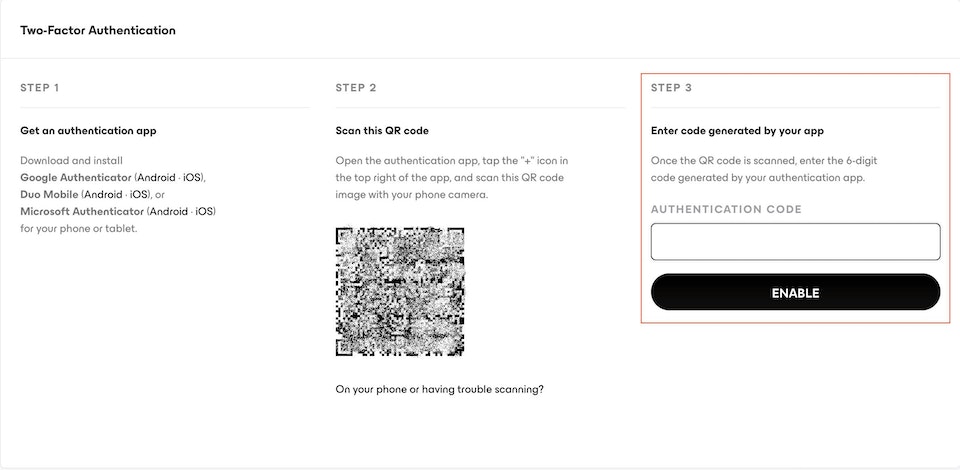
You are done! Now that MFA is enabled, you will need to enter a new 6-digit code generated by the authentication app every time you log in to your CoinList account.
What if I get an invalid code error?
If you receive an invalid error code when enabling MFA, check that your authentication app and your mobile device’s current time zone are synced. Also ensure that the computer or device you’re setting up your CoinList account on is also synced to the correct time zone. Refreshing your CoinList account may also resolve the issue.
If you are still experiencing issues, create a new profile by clicking the "+" again on your app and try to add the QR code again. Clearing your cache and cookies may also resolve the issue.
Security Page of Your CoinList Account
You can reach the Security page by selecting “Your Account” from the dashboard or by following this link: https://coinlist.co/accounts/security.
If you did not save your backup codes when they were first provided, you can access them through the Security page of your CoinList account. If you lose access to your MFA device, these one-time codes will allow you to regain access to your account.
What if I no longer have access to my MFA device or the backup codes?
If you no longer have access to your MFA device, you may be able to go through our automatic and fast-lane 2FA review process by selecting "Lost your 2FA code?" after logging in here: https://coinlist.co/login.
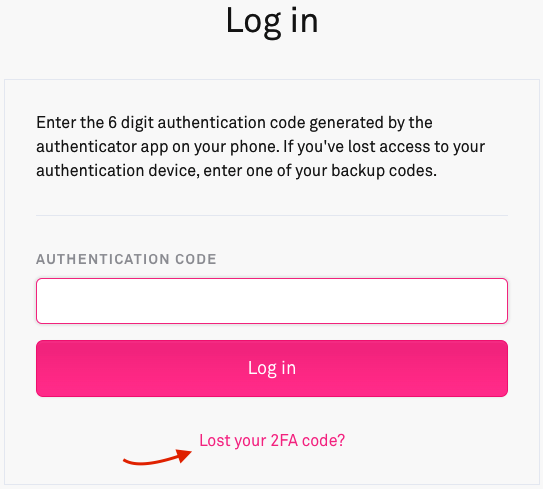
If you do not see this, please submit a support ticket here: https://coinlist.freshdesk.com/en/support/tickets/new for assistance and instructions. You will not be able to access your account until this process is complete.
If you have lost access to your MFA device, do not attempt to create a new account. CoinList does not accept duplicate accounts. If you create a duplicate account, it will be closed and you will have to proceed with a MFA reset on your original account.
Attempting to create a second account is in violation of our Terms of Service; Any violation of the Terms of Service may result in indefinite suspension of services and closure of a user's account.
Lost access to my 2FA device
If you have lost access to your 2FA device, you can use one of your account backup codes that you were asked to save after setting up two-factor authentication. If you no longer have access to these backup codes or have used all of them, please submit a support ticket.
Do not attempt to create a new account. CoinList does not accept duplicate accounts. If you create a duplicate account, it will be closed and you will have to proceed with a 2FA reset on your original account. Attempting to create a second account is in violation of our Terms of Service; Any violation of the Terms of Service may result in indefinite suspension of services and closure of a user's account.